Setup LTC
LTC Monitor
To use LTC for monitor speuclar, add LTC Monitor components to Renderers of monitors. Use the following depending on lightmappers:
- KanikamaBakeTargetLTCMonitor for Unity lightmapper
- KanikamaBakeryLTCMonitor for Bakery lightmapper
Then specify LTC monitors in the KanikamaBakeTargetDescriptor in the Inspector window. Note that currently Kanikama supports p to three monitors per Scene.
Baking
If you specify LTC monitors in a KanikamaBakeTargetDescriptor, Kanikama bake two lightmaps per LTC monitor.
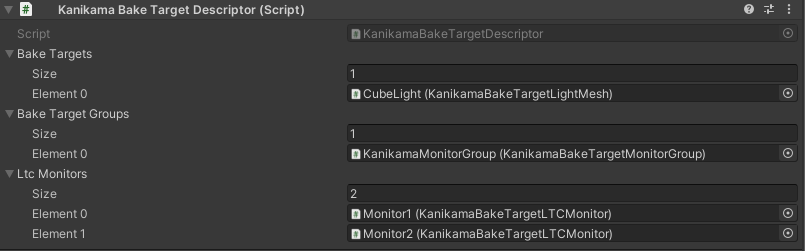
Clicking the Bake Kanikama button, Kanikama bake LTC after baking kanikama bake targets. You can also bake LTC only by clicking the Bake LTC button.
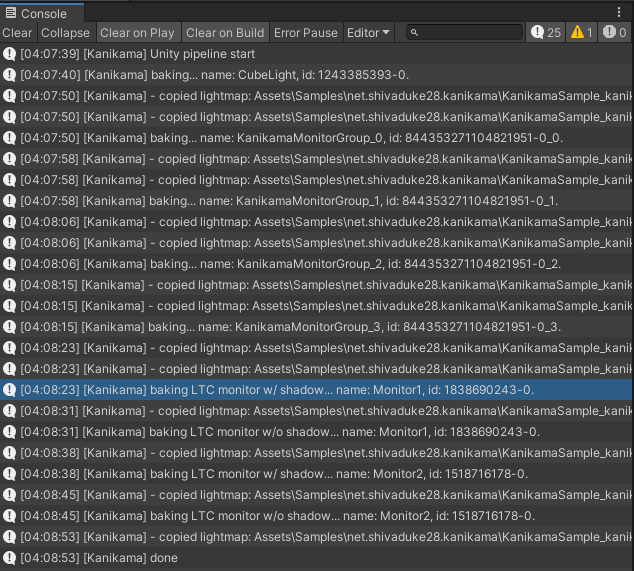
The left is lightmaps with shadow and the right is without shadow. Both are baked with no indirect lights (bounce = 0).
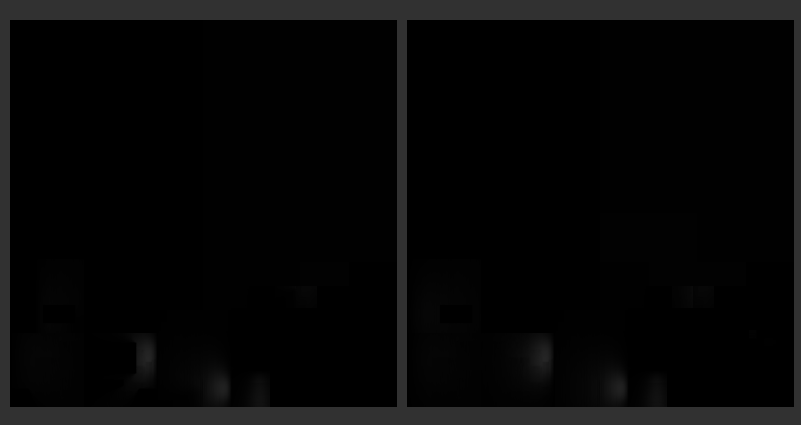
Then, taking a ratio "shadow/no shadow", we get visibility for diffuse lighting. Note that this does not equal to visibility in specular lighting, but better to have them than not to have it in many cases.
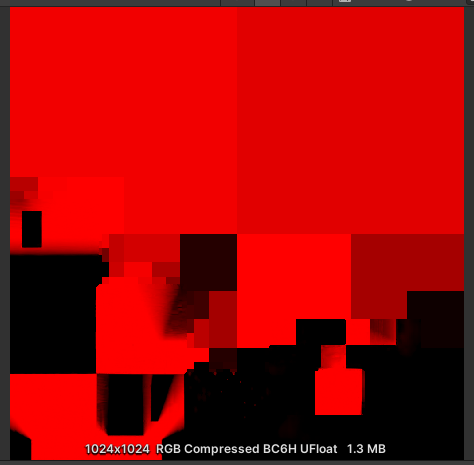
Runtime
Set generated visibility maps in GI updaters. This can be done by clicking the Setup button in the Runtime tab of the Kanikama window.
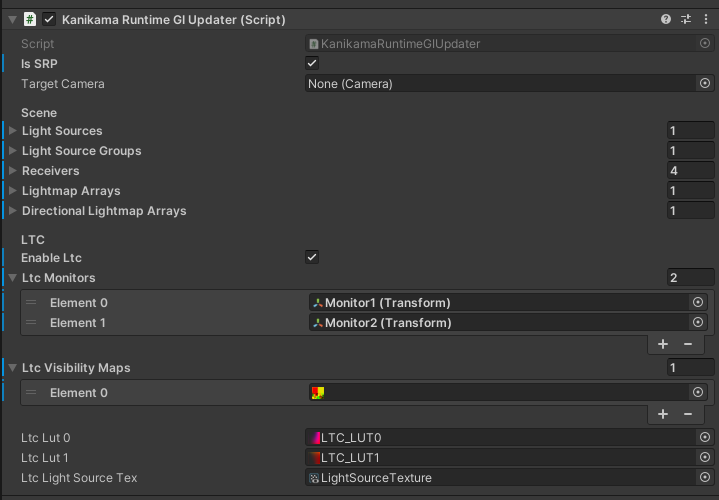
Also, you need to enable LTC mode for Kanikama shaders.
