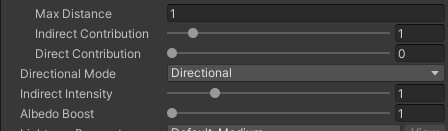Directional Mode
Kanikama supports Unity's Directional mode.
How to use
First, set the scene's Directional mode to On.
Open the Lighting Settings window from Window > Rendering > Lighting Settings and speficy Lightmapping Settings > Directional Mode to Directional.
Then, open the Kanikama window and bake static, bake Kanikama, and create assets.
Kanikama creates Texture2DArrays of directional lightmaps.
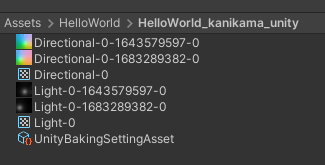
You can set them to GI Updater components from the Kanikama window by clicking the Setup by UnityBakingSetting asset button.
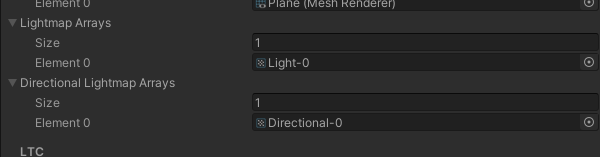
In the Inspector window of receivers' materials, change Kanikama Mode to ""DIRECTIONAL"".

Directional Specular
Check Kanikama Directional Specular in the material settings. Note that directional specular mode may not work well with texture lights.