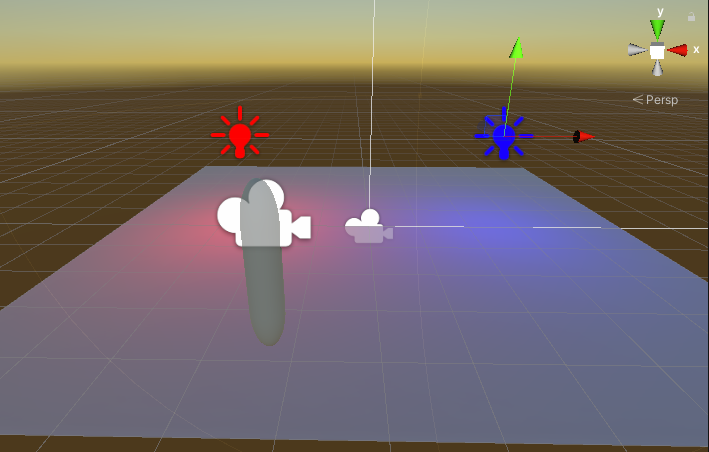Hello World
Create a new Scene
- Create a new Scene and save it.
- Destroy the Directional Light object generated automatically.
- Create a Plane by
Create > 3D Object > Planeand make it Static. - Create a new Material with Kanikama/KanikamaStandardSurface shader.
- Change its Kanikama Mode to Array.
- Set the Material to the Renderer of the Plane.

Setup Lights
- Create a Point Light by
Light > Point Lightand change it to Baked mode. - Add Kanikama Unity Light component to the Light object.
- Repeat the above to create another Light (the position should be different from the first one).
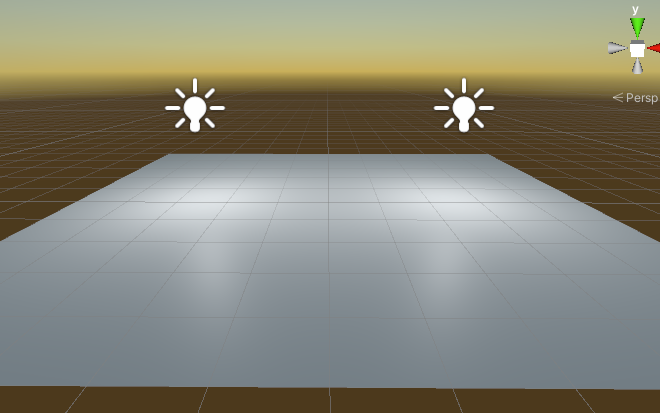
Kanikama Manager
- Drag the prefab in the following path to your Scene and unpack it completely.
- U#:
Packages/Kanikama/Prefabs/KanikamaManager.prefab
- U#:
- Add two Kanikam Unity Lights created above to the Light Sources field in the Inspector window.
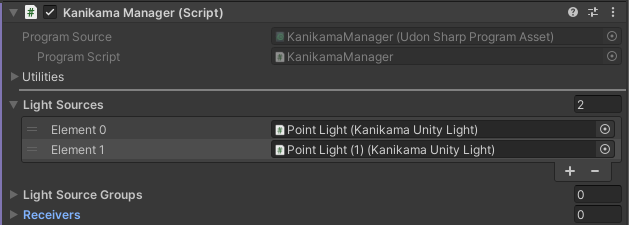
Kanikama Window
- Open Kanikama Window from
Window > Kanikama. - Click the Create Settings Asset button in the Unity category. A UnityBakingSetting.asset will be created.
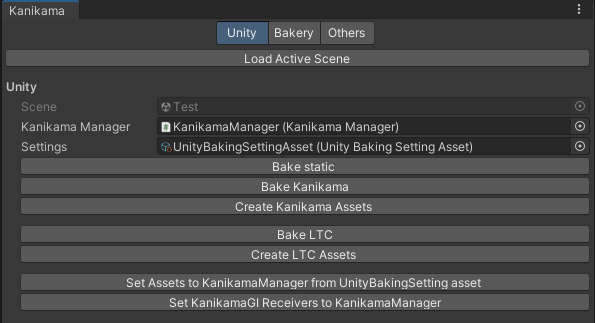
Bake Static
- Click Bake static button in the Kanikama window.
- Kanikama will bake lightmaps after turning off Point Lights.
- The baked lightmaps and LightingDataAsset are stored in
[YourSceneName]_kanikama_unity_static/directory.
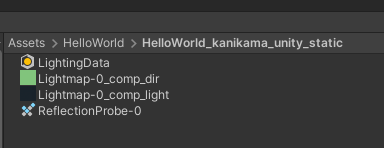
Bake Kanikama
- Click Bake Kanikama button in the Kanikama window.
- Kanikama bakes lightmaps two times.
- The baked lightmaps are stored in
[YourSceneName]_kanikama_unity/directory.
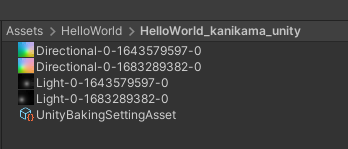
Create Assets
- Click Create Assets button in the Kanikama window.
- Kanikama creates Texture2DArray assets with slice count 2.
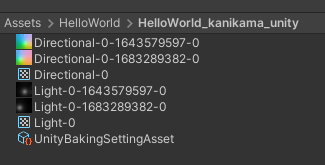
Set Assets to Kanikama Manager
- Click the Setup Assets to KanikamaManager from UnityBakingSetting asset button.
- Kanikama sets the Texture2DArray to the Lightmap Arrays field (and Directional Lightmap Arrays field if the asset exists) and Slice Count field becomes
2.
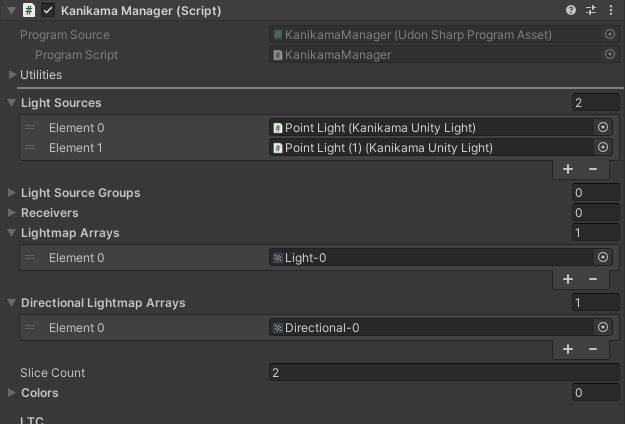
Set Receivers to Kanikama Manager
- Click the Set KanikamaGI Receivers to KanikamaManager in the Kanikama window.
- Kanikama sets the Plane to the Receivers field of the GI updater.
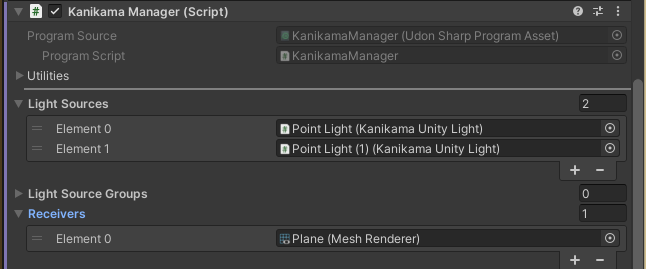
Hello World
- Play Unity Editor.
- Change the colors of two Lights from the Inspector window.
- Note the GI updater works only when the Game window is active.